A Simple Github Copilot vs Code Workflow Tutorial
AI copilots are revolutionizing how developers work, offering a new level of assistance in coding tasks. Imagine having a coding companion that not only suggests lines of code but also understands the context of your project, helping you code faster and smarter. This blog will delve into the comparison between Copilot Vs Code to help you navigate the benefits and functionalities of these tools. Whether you are a seasoned developer or just starting in the coding world, understanding how AI copilots can enhance your workflow is a must.
Explore Omnipilot’s AI copilot solution to unlock the power of AI to facilitate your coding tasks, like using AI anywhere on MacOS. With this tool by your side, you can expect an innovative way to approach coding tasks efficiently and effectively, boosting productivity and enhancing the quality of your work. Let’s dive into the world of AI copilots and discover how they can transform your coding experience.
What Are the Key Features of Github Copilot in Vs Code?
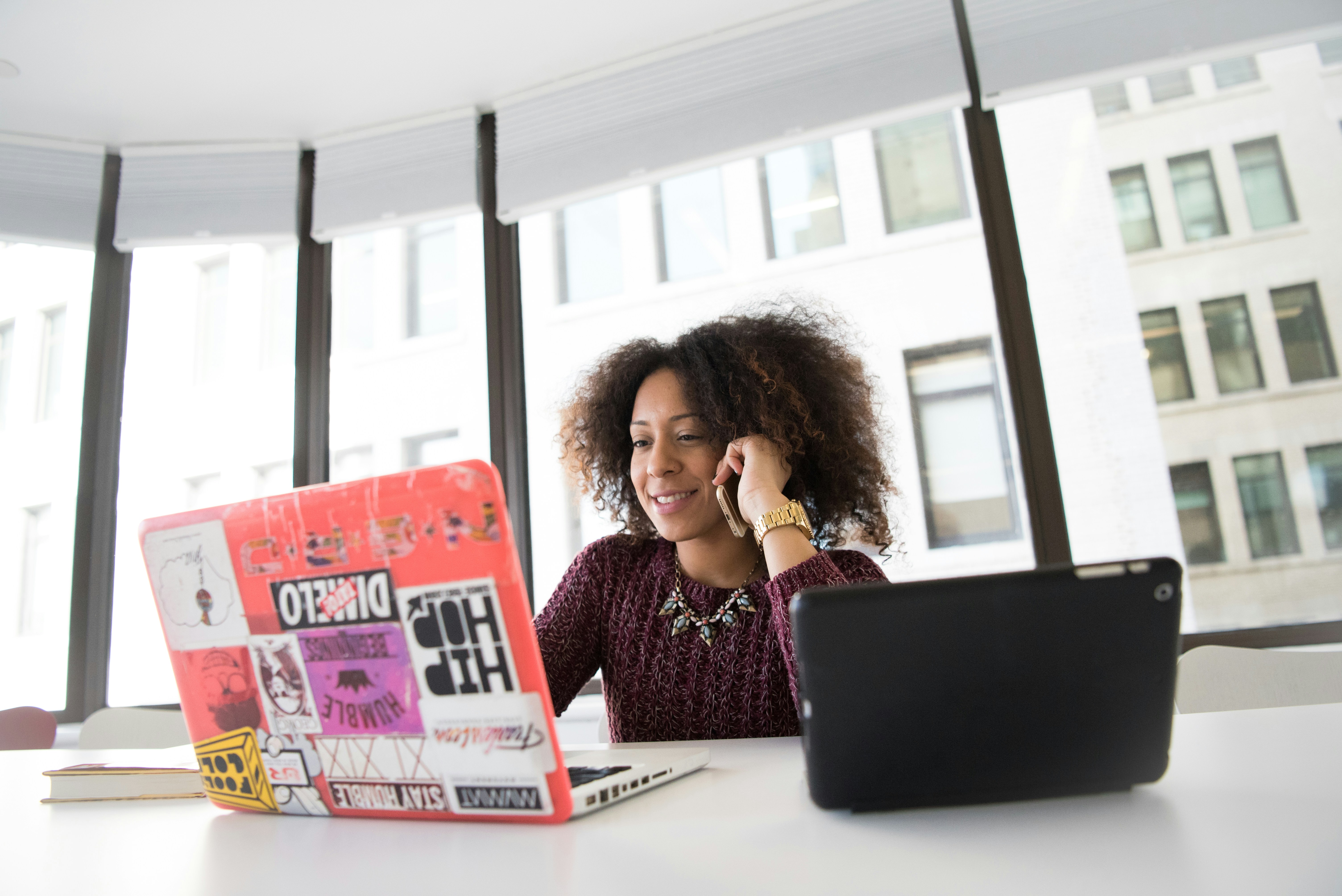
GitHub Copilot is a powerful AI pair programming tool integrated into Visual Studio Code that enhances the code-writing process. It provides inline code suggestions, refactoring assistance, bug fixing, and more. Copilot analyzes the context in which you write code and generates suggestions accordingly. This feature allows you to write code faster and more efficiently.
Code Completions in the Editor
As you type in the editor, Copilot suggests code snippets based on the context of the file you are editing and related files. It can even suggest entire function implementations, following your coding style.
Answering Coding Questions
You can ask Copilot questions about syntax, programming concepts, or how to perform specific tasks. This AI tool provides responses in both natural language and code snippet formats. For example, if you want to know how to create a singleton in Java, you can simply ask Copilot for guidance.
Code Refactoring and Improvements
Copilot can suggest refactoring code to improve readability, performance, or any other aspect of your codebase. You can ask Copilot to refactor a function, suggest a better-performing algorithm, or make any code improvement.
Fixing Issues
When you encounter errors or issues in your code, Copilot can propose fixes using the /fix command. It suggests code snippets and solutions based on the error message, syntax, and surrounding code. This feature can help you quickly resolve bugs and issues in your code.
Jumpstarting Your Project
Copilot can help you set up a new Visual Studio Code workspace if you're starting a new project. Using the /new command, you can choose your technology stack, preview the workspace files, and let Copilot scaffold the entire workspace for you.
Generating Unit Test Cases
Copilot can generate unit test cases for your test framework based on the code you're working on or a code snippet you've highlighted. This feature helps you identify and write test cases for edge cases and boundary conditions that might be difficult to identify manually.
Generating Code Documentation
If you need to generate code documentation, Copilot can help with that too. Using the /doc command or a Copilot smart action, you can generate meaningful documentation for your code in multiple languages. Copilot simplifies the documentation process, saving you time and effort.
Related Reading
A Simple Github Copilot Vs Code Workflow Tutorial

The first step to using GitHub Copilot in Visual Studio Code is to ensure you have the GitHub Copilot extension installed. You must also have an active subscription for GitHub Copilot in your personal account or be assigned a seat by your organization. To access Copilot, create a new file in VS Code and start typing. Copilot will automatically suggest code snippets as you type. Accept these suggestions by pressing the Tab key. You can navigate through multiple suggestions using the arrow keys or specific keybindings.
Prompting Copilot for Specific Tasks
Utilize Copilot chat to ask AI-driven questions when refactoring code. Use natural language to ask for specific tasks like adding a simple Express web server or returning a static HTML file. Start the chat using a keyboard shortcut and type your request. Copilot will provide a proposed code change, which you can accept by selecting the corresponding option or pressing a keyboard shortcut.
Using Copilot Chat for General Programming Questions
To ask general programming questions or get more detailed explanations, open the Chat view in VS Code and type your inquiry. Copilot will respond with rich results that can include text and code blocks. You can also drag the Chat view to the secondary sidebar for easy coding access.
Fixing Coding Errors with Copilot
Copilot also helps with fixing coding errors in your projects. If you encounter a compiler error represented by a red squiggle, hover over it to reveal the Copilot sparkle icon. Click on the sparkle to view available Copilot code actions and select "Fix using Copilot" to prompt a proposed solution. Copilot will present the potential fix within the inline chat for you to accept or reject.
These features within GitHub Copilot in VS Code enhance your coding experience by providing AI-powered suggestions and assistance for better productivity and efficiency.
6 Best Practices for Using Github Copilot in Vs Code

1. Open Files
Keep related files open in VS Code to help set the context for Copilot and let it see the bigger picture of your project.
2. Top-Level Comment
Include a top-level comment in your file to help Copilot understand the overall context of the pieces you are creating.
3. Appropriate Includes and References
Manually set the includes or references you need for your work to help Copilot know what dependencies, frameworks, and libraries to use.
4. Meaningful Function Names
Use descriptive function names to help Copilot provide a body that aligns with your intentions.
Specific and Well-Scoped Function Comments
Write detailed function comments to provide Copilot with more information.
Prime Copilot with Sample Code
Copy and paste sample code to get Copilot on the right track and generate relevant suggestions.
Be Consistent and Keep Quality High
Consistently maintain a high-quality bar to ensure Copilot generates suggestions that align with your code patterns. Disable completions when in "hacking" mode to prevent incomplete code from influencing Copilot's suggestions.
Getting the Most out of Copilot Chat
Install the GitHub Copilot Chat extension to utilize the chat interface for assistance. Use chat participants and slash commands to collect context about your code base or technology, optimizing your interaction with Copilot Chat.
Use Chat Variables for Context
Chat participants can provide context-specific variables, such as #file, to reference specific files from your workspace in your chat prompt. This helps Copilot Chat provide more relevant responses based on the file you are working with.
Be Specific and Keep it Simple
Break down large tasks into smaller, specific requests to optimize Copilot's responses. Be specific about inputs, outputs, APIs, and frameworks to improve outcomes.
Iterate on Your Solution
You can prompt Copilot to improve its solution. Refine the suggestions provided by utilizing its context and your current conversation.
Related Reading
- Generative Ai For Software Development
- How To Improve Developer Productivity
- Ai Code Generation
- Ai Assisted Coding
- Generative Ai Coding
- Chat Gpt Alternative For Coding
- How To Use Ai To Write Code
- Ai Code Completion
- Code Generation
- Automation Tools For Developers
- Swift Code Generator
- Copilot For Mac
- Top Competitor To Amazon Codewhisperer
- Codeium Vs Github Copilot
- Github Copilot Swift
- Github Copilot Xcode
- Ai Code Optimization
- Code Whisperer Vs Copilot
- Ai Coding Tools
11 Free GitHub Copilot Alternatives for VS Code 2024

1. Omnipilot: Your AI Copilot for MacOS Everywhere
Omnipilot introduces an AI Copilot designed for MacOS that can be utilized across various applications. By integrating Omnipilot, users can benefit from an AI-driven solution that simplifies tasks like email composition, terminal commands, and team updates. This AI Copilot enhances productivity by providing assistance through various MacOS applications, making it an invaluable tool for users seeking reliable and efficient assistance.
2. Bito: A Comprehensive AI Coding Assistant Inside VS Code
Bito offers a distinctive approach to AI coding assistance by integrating within VS Code, enabling users to leverage AI capabilities directly within their local codebase. Through the use of embeddings and a vector database, Bito provides relevant code completions and facilitates conversational interactions. Bito features a CLI that automates repetitive tasks and offers intelligent tools like an AI Documentation Generator and an AI Test Case Generator.
3. Tabnine: Personalized AI Models with Enhanced Privacy and Accessibility
Tabnine stands out from GitHub Copilot by offering personalized AI models, self-hosting capabilities, offline access, and an emphasis on code privacy. Tabnine’s free plan provides basic code completions, suggesting line-by-line code. To enhance suggestions, users can provide context using natural language prompts and their own code, ensuring tailored and accurate assistance.
4. Amazon CodeWhisperer: Real-Time Function Suggestions and Security Scans
Amazon CodeWhisperer is optimized for AWS APIs like Amazon EC2, AWS Lambda, and Amazon S3, suggesting all functions and code snippets in real-time. This AI code assistant also scans source code for security vulnerabilities, adhering to industry best practices outlined by organizations like the Open Web Application Security Project (OWASP).
5. Codeium: In-House Generative AI Models for Diverse Programming Languages
Codeium is an AI coding assistant powered by generative AI models trained in over 70 programming languages. Offering features like code autocompletion, intelligent search, and an AI-powered chat, Codeium provides a comprehensive solution for coding tasks. Users can explore Codeium’s functionality through an online playground without requiring signup.
6. Cody: Comprehensive Coding Assistance with Sourcegraph’s Expertise
Cody, an open-source AI coding assistant developed by Sourcegraph, utilizes Large Language Models with the Code Graph API to provide coding assistance. Cody’s chatbot feature answers technical questions within VS Code, offering autocompletion capabilities and the ability to understand complex codebases, ensuring seamless interaction for users.
7. FauxPilot: A Competitive Open-Source Alternative to GitHub Copilot
FauxPilot is an open-source alternative to GitHub Copilot, powered by Salesforce CodeGen models. Users can host FauxPilot on their server or use it offline, with the option of integrating it with VS Code through an open-source extension. FauxPilot’s competitive capabilities with OpenAI Codex make it a viable choice for users seeking a flexible and efficient AI coding assistant.
8. Tabby: Contextual Multi-Line Code Suggestions Tailored for Projects
Tabby is an open-source, self-hosted AI coding assistant that analyzes contextual information from code and comments and suggests entire functions or multi-line code snippets. Users can fine-tune Tabby for specific projects by training the AI model on a PC with a suitable GPU accelerator. Tabby offers a browser-based testing option without requiring signup.
9. CodeGeeX: High-Quality Code Generation for Diverse Programming Languages
CodeGeeX is an open-source code generation model trained in over 20 programming languages, boasting 13 billion parameters for exceptional results. Capable of code suggestion, translation, explanation, and summarization, CodeGeeX is a versatile AI coding assistant with a focus on delivering high-quality assistance for diverse programming tasks.
10. AskCodi: A Free AI Code Assistant Prioritizing Code Privacy
AskCodi is a free alternative to GitHub Copilot, utilizing OpenAI Codex for various AI coding assistant tasks. Users can benefit from code suggestions, software documentation, code explanation, testing, and AI pair programming through AskCodi. Emphasizing code privacy, AskCodi does not store user-generated code, ensuring data security and confidentiality.
11. Blackbox AI: Enhanced Code Autocomplete and Project Repo Search Features
Blackbox AI streamlines software development by providing code autocomplete suggestions across over 20 programming languages, enhancing developer productivity. Blackbox AI offers repo search functionalities to locate code snippets from millions of open-source repositories directly within the integrated development environment (IDE). The code search feature further assists developers in finding relevant code snippets for their projects by entering queries or questions, ensuring efficient and effective coding workflows.
Related Reading
- Best AI code Generator
- Copilot Alternatives
- Best AI coding Assistant
- Codegpt Vscode
- Tabnine Alternative
- Replit Ghostwriter Vs Copilot
- Sourcegraph Alternatives
- Openai Codex Alternative
Try Our MacOS AI Copilot for Free Today
Omnipilot's MacOS AI Copilot is a game-changer in the realm of productivity tools. With this revolutionary AI technology, you can now experience the luxury of having an AI assistant that can type anywhere on your macOS, with full context of what's on your screen. No longer will you have to imagine your email writing itself, your terminal being fluent in Bash, or your team updates becoming effortless. With Omnipilot's MacOS AI Copilot, all of this is within your reach.
The Power of Full Context
One of the standout features of Omnipilot's MacOS AI Copilot is its ability to understand and work within the full context of your screen. Whether you're drafting an email, coding in Bash, or collaborating with your team, this AI copilot can seamlessly adapt to your needs and provide real-time assistance. By leveraging the power of AI, Omnipilot ensures that your workflow remains smooth and efficient, without any disruptions.
Seamless Integration with MacOS
Omnipilot's MacOS AI Copilot doesn't just stop at being your assistant – it seamlessly integrates with MacOS to provide you with a truly immersive experience. By downloading Omnipilot's MacOS app, you can unlock a world of possibilities and make your everyday tasks easier and more enjoyable. With its user-friendly interface and intuitive design, using this AI copilot becomes second nature, allowing you to focus on what truly matters.
Effortless Team Collaboration
Another highlight of Omnipilot's MacOS AI Copilot is its ability to streamline team collaboration effortlessly. By automating routine tasks, typing emails, and providing context-aware suggestions, this AI copilot ensures that your team stays in sync and operates at its peak efficiency. Say goodbye to manual updates and data entry – let Omnipilot do the heavy lifting for you.
Try Omnipilot's MacOS AI Copilot Today
Ready to experience the benefits of having your own AI copilot on MacOS? Head to omnipilot.ai, enter your email, and download the MacOS app within seconds. Embrace the future of productivity tools with Omnipilot's MacOS AI Copilot and supercharge your workflow today.
