Complete Guide on How to Install and Use Microsoft Copilot for Mac
Whether you are a seasoned developer or just diving into the world of coding, the need for AI Copilots like Copilot for Mac has never been more apparent. This powerful tool can boost your productivity, help you identify and fix bugs faster, and empower you to write cleaner, more efficient code. Copilot for Mac is designed to be your programming companion, helping you easily navigate complex projects. Let's dive in and discover all the features that make Copilot for Mac a must-have tool for any developer.
What Is Copilot and What Its Used For

Microsoft Copilot is a revolutionary AI coding assistant designed to enhance developer productivity. By leveraging large language models (LLMs) and your data in the Microsoft Graph and Microsoft 365 apps, Copilot transforms your words into a powerful productivity tool. It integrates seamlessly with Word, Excel, PowerPoint, Outlook, Teams, and more, empowering users to write new code, explain existing code, refactor projects, fix bugs, and much more.
Unleash Creativity with Copilot
Copilot unleashes your creativity by jump-starting your creative process. In Word, it offers a first draft for you to edit and iterate on, saving valuable time during the writing, sourcing, and editing process. Copilot helps create stunning presentations in PowerPoint by adding relevant content from your documents. With Copilot in Excel, you can analyze trends and generate professional-looking data visualizations within seconds.
Unlock Productivity Like Never Before
Copilot is a game-changer in enhancing productivity. In Outlook, it summarizes long email threads, drafts suggested replies and helps clear your inbox efficiently. Regarding Teams, Copilot can summarize key discussion points, suggest action items, and enhance the overall productivity of every meeting. With Copilot in Power Platform, you can automate repetitive tasks, create chatbots, and develop apps within minutes.
Master New Skills with Copilot
Copilot elevates your skills by allowing you to quickly master new tasks and efficiently utilize the vast functionalities available in Microsoft 365. By leveraging natural language, Copilot unlocks rich functionality and capabilities, making it easier for users to navigate and utilize the full potential of Microsoft 365.
Imagine an AI that can type anywhere on macOS, with full context of what's on your screen. Imagine if, your email wrote itself, your terminal was fluent in Bash, your team updates became effortless. You don’t have to imagine any of this anymore. You can download Omnipilot’s MacOS AI Copilot for free right now and use AI anywhere on MacOS!
Try our free AI copilot today — just head to omnipilot.ai and enter your email, and you can download our MacOS app in seconds! Let Omnipilot make your life easier.
Related Reading
How to Install and Use Microsoft Copilot for Mac

Microsoft Copilot is an amazing tool for creating code. Unfortunately, there is no straightforward way to get Copilot on a Mac. However, you can take advantage of a workaround to access Copilot as if it were a traditional app. Let me guide you through the steps to install and start using Copilot on your Mac.
Option 1: Install Microsoft Copilot From the Mac App Store
If you have an Apple Silicon Mac, you're in luck. You can install and run the iPad version of Microsoft Copilot on your Mac computer.
1. Launch App Store
Find the App Store on your Mac, either through the Dock, Launchpad, or the Applications folder in Finder.
2. Search for Copilot
You can search for "Copilot" and find the app listed under the iPhone & iPad Apps section.
3. Install the App
Click on "Get" next to the app's name to install it.
4. Access the App
You can find the app in your Launchpad or drag it to the Dock for quicker access.
Now you can double-click the Copilot icon to start using Copilot.
How to Launch Copilot on Mac With a Keyboard Shortcut
To make it even more convenient, you can create a custom shortcut using the Shortcuts app in macOS to launch Copilot at the press of a button.
1. Open Shortcuts App
Launch the Shortcuts app on your Mac.
2. Create New Shortcut
Click on the plus (+) button to create a new shortcut.
3. Open App Action
Drag the "Open App" action to the empty space on the left.
4. Select Copilot
In the "App" field, search for and select Copilot.
5. Add Keyboard Shortcut
Go to the Info tab and click "Add Keyboard Shortcut."
6. Set Key Combination
Enter a unique key combination that doesn't overlap with other Mac shortcuts.
Now you can exit the Shortcuts app and use the keyboard shortcut to launch Microsoft Copilot on your Mac quickly.
Option 2: Install Microsoft Copilot as a Web App on Your Mac
You won't be able to install Copilot's iPad app from the Mac App Store for Intel Mac users. Instead, you can install Microsoft Copilot as a web app on macOS Sonoma or later.
1. Update macOS
Make sure your Mac is updated to at least macOS Sonoma.
2. Open Safari
Go to Microsoft Copilot's webpage using Safari.
3. Add to Dock
Click on File > Add to Dock from the menu bar and confirm by clicking "Add."
You can now find the Copilot web app on your Dock and launch it to get started.
Getting Started with Microsoft Copilot on Your Mac
When you launch Copilot for the first time, you must agree to Microsoft's Terms of Service. Here's how you can configure Copilot on your Mac properly:
1. Enable GPT-4
Toggle on GPT-4 for more advantages over ChatGPT.
2. Customize Responses
Choose the tone of responses that you prefer.
3. Sign In
Consider logging in with your Microsoft account for more conversational options.
4. Further Tweaks
Explore the app's settings menu to adjust Copilot's themes, regions, languages, permissions, and privacy settings.
Now you’re all set to use Microsoft Copilot on your Mac to its full potential.
Related Reading
- Generative Ai For Software Development
- How To Improve Developer Productivity
- Ai Code Generation
- Ai Assisted Coding
- Generative Ai Coding
- Chat Gpt Alternative For Coding
- How To Use Ai To Write Code
- Ai Code Completion
- Code Generation
- Automation Tools For Developers
- Swift Code Generator
- Top Competitor To Amazon Codewhisperer
- Codeium Vs Github Copilot
- Github Copilot Swift
- Github Copilot Xcode
- Ai Code Optimization
- Code Whisperer Vs Copilot
- Ai Coding Tools
7 Best Alternatives to Microsoft Copilot for Mac
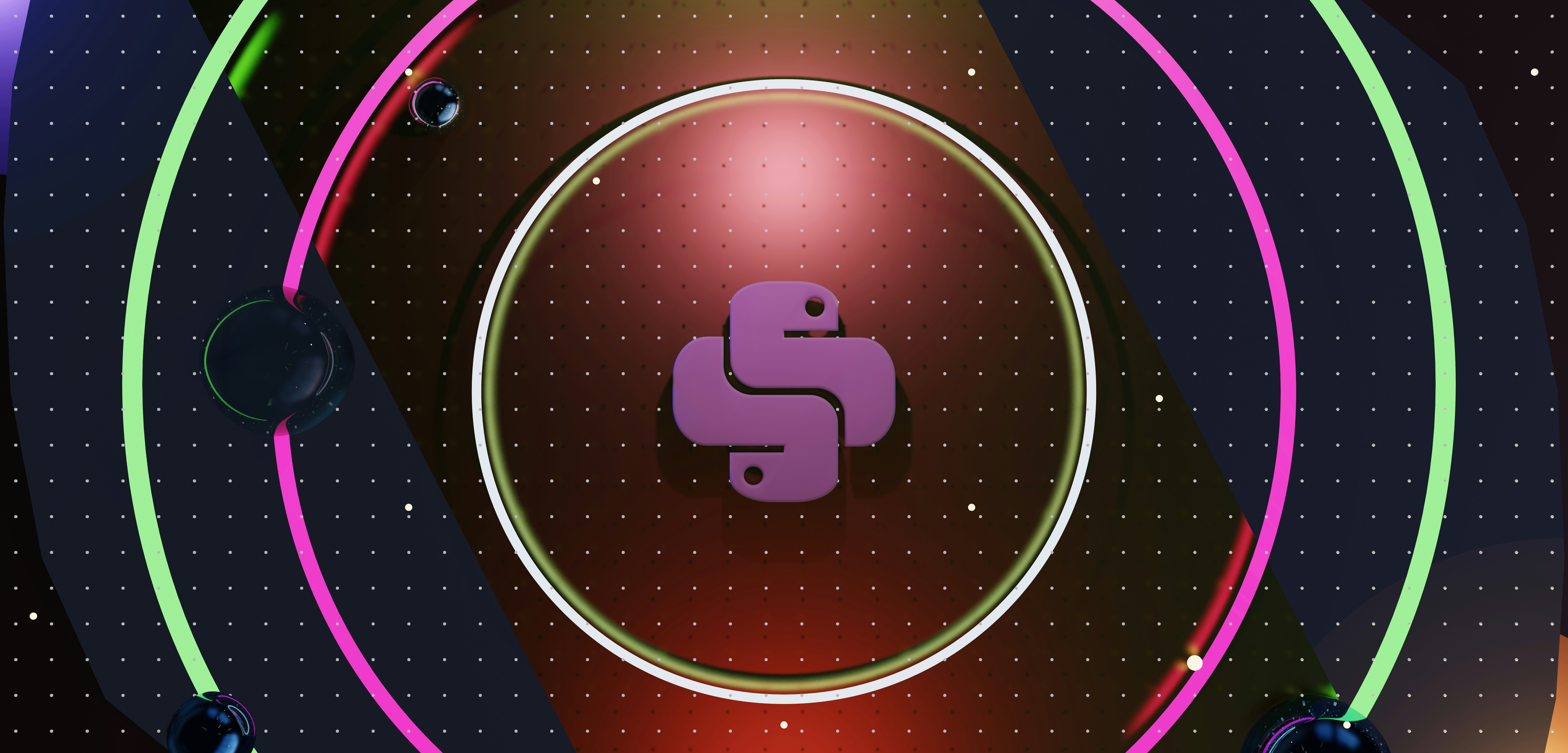
1. Omnipilot: AI Copilot for Mac
Omnipilot offers a MacOS AI Copilot that can type anywhere on macOS with a full context of what's on your screen. It is designed to make your writing, terminal work, and team updates effortless. The AI can write your emails, interact with terminal commands, and automate team updates.
You can use Omnipilot’s MacOS app for free by downloading it from their website.
2. TypingMind: AI Assistant for Mac
TypingMind is an AI tool that provides a specialized prompt library and AI characters like a “Stand-up Comedian” or “Academic Researcher” to help users answer their questions. This tool is helpful for academic or professional users looking for an AI assistant. You can use TypingMind directly in your web browser or download the app to your Mac’s dock for easy access.
3. Ollama: Open Source Language Models for Mac
Ollama is a project that allows users to install large open-source language models on their MacOS. Models like Meta’s Llama 2, Mistral’s Mixtral, and Gemma from Google can run locally on your laptop. Ollama also provides a web interface to interact with these models in a ChatGPT-like manner.
4. FreeChat: Standalone AI Chat App for Mac
FreeChat is a native macOS app that allows users to run AI models and chat with them, similar to ChatGPT or Gemini. Unlike Ollama, FreeChat is a standalone app available on the App Store, eliminating the need to use the Terminal for model installation.
5. Arc Browser: AI-Powered Web Browser for Mac
Arc Browser is a modern web browser for macOS that uses AI for advanced customization features. It adapts views and panels based on your browsing habits and needs, offering features like automatic tab renaming based on content and intelligent download file renaming.
6. Elephas: AI Writing Assistant for Mac
Elephas is an AI writing assistant that integrates directly into Mac, iPhone, and iPad applications. It includes a Super Brain feature to centralize knowledge from various sources like PDFs, web pages, and platforms such as Notion and Obsidian. Elephas can help with writing tasks like responding to emails or creating content.
7. Plus AI by Setapp: GPT-Powered AI Writing Assistant
Plus AI by Setapp is a GPT-powered writing assistant available exclusively on Mac OS through a Setapp monthly subscription. Users can activate Plus with a shortcut key to integrate seamlessly into any application, simplifying the writing process for tasks like composing emails, creating presentations, or summarizing articles.
Related Reading
- Best AI code Generator
- Copilot Alternatives
- Best AI coding Assistant
- Copilot Vs Code
- Codegpt Vscode
- Tabnine Alternative
- Replit Ghostwriter Vs Copilot
- Sourcegraph Alternatives
- Openai Codex Alternative
Try Our MacOS AI Copilot for Free Today
Imagine having an AI that can type anywhere on macOS, with the full context of what's on your screen. Just think, your email could practically write itself. Your terminal could be fluent in Bash. You could breeze through team updates with ease. You don’t have to dream anymore.
You can download Omnipilot’s MacOS AI Copilot for free today and use AI across macOS. Give it a try! Go to omnipilot.ai, enter your email, and download our MacOS app in seconds! Let Omnipilot lighten your load.
