How to Select the Best Code Editor for Mac & Top 16 Editors for 2024
Are you tired of searching through countless code editors for a great one for your Mac? Look no further! Dive into the world of programming with the best code editor for Mac. With the rise of AI Copilots, now is the perfect time to stay ahead of the curve and choose the best code editor for your Mac. Keep reading to find out more!
What is a Code Editor?
I'll start by distinguishing a code editor from an Integrated Development Environment (IDE). A code editor is a software tool for writing and editing code. It's geared towards developers who want a seamless, focused writing environment with features like syntax highlighting, line numbers, and code navigation. It tends to be lightweight and minimalistic, allowing you to customize it with plugins and extensions, which is something I strongly recommend.
Understanding the Differences: Code Editor vs. IDE
A text editor optimized for programming tasks is called a code editor. An IDE, on the other hand, is a complete software suite with tools for debugging, compiling, and version control. It also typically includes a code editor, but the code editor in an IDE usually has many more features to help with debugging and development process automation.
When it comes to writing code, a code editor provides the basics: a way to write code. With features like syntax highlighting and auto-completion, it makes writing code easier. On the other hand, an IDE also includes debugging tools and a compiler. It has features such as syntax highlighting and auto-completion to make coding easier. In contrast, an IDE also includes debugging tools and a compiler.
Code Editor's Primarily Function to Assist Programmers
Code editors are programs developers use to write and edit code (no surprises there). They’re typically equipped with options such as auto-completion and code navigation that help you write and test code, reduce the risk of errors, and improve productivity and efficiency. Code editors come in all shapes and forms, catering to various programming needs and experience levels. For example, if you’re a beginner or want to focus on simplicity, you can choose basic editors.
They’re like regular text editors but with a few extra features like syntax highlighting and line numbering. Such code editors are typically suitable for any programming language. You can also find code editing tools for specific languages and frameworks or those that can be used on mobile devices or a console. The options are endless—consider your requirements, level of experience, and the programming language(s) you work with to find your match.
Related Reading
6 Essential Features of a Quality Code Editor

1. Flexibility and Customization
A high-quality code editor should offer a flexible interface that allows users to customize it according to their preferences. Customizability is key as it enables quick changes and adjustments to suit individual coding needs.
2. Code Management Features
Code navigation, code folding, auto-complete, and syntax highlighting are essential features that make coding more manageable and efficient. These tools help developers navigate through codebases easily, fold code sections for better organization, and get contextual hints as they type.
3. Real-Time Collaboration
Real-time collaboration features, such as version control integration, are crucial for teams working on the same project. The ability to collaborate seamlessly with coworkers in real-time enhances productivity and ensures efficient communication and code management.
4. Speed and Performance
A high-quality code editor should offer excellent speed and performance, allowing developers to work on their projects without any lag or delays. Slow code editors can hinder productivity and impact the overall development process.
5. Extension Support
Supporting plugins and extensions is another essential feature of a good code editor. This capability allows users to extend the editor's functionality and customize it further based on their specific needs and preferences.
6. Find and Replace Option
The "find and replace" feature is a handy tool that enables developers to search for specific strings or code elements within their projects and replace them efficiently. This feature helps developers make bulk changes quickly, thereby saving time and effort.
AI Copilot: Your Personal AI Assistant
Imagine an AI that can type anywhere on macOS, with full context of what's on your screen. Imagine if, your email wrote itself, your terminal was fluent in Bash, your team updates became effortless. You don’t have to imagine any of this anymore. You can download Omnipilot’s MacOS AI Copilot for free right now and use AI anywhere on MacOS!
Try our free AI copilot today — just head to omnipilot.ai and enter your email, and you’ll be able to download our MacOS app in seconds! Let Omnipilot make your life easier.
16 Best Code Editors for Mac
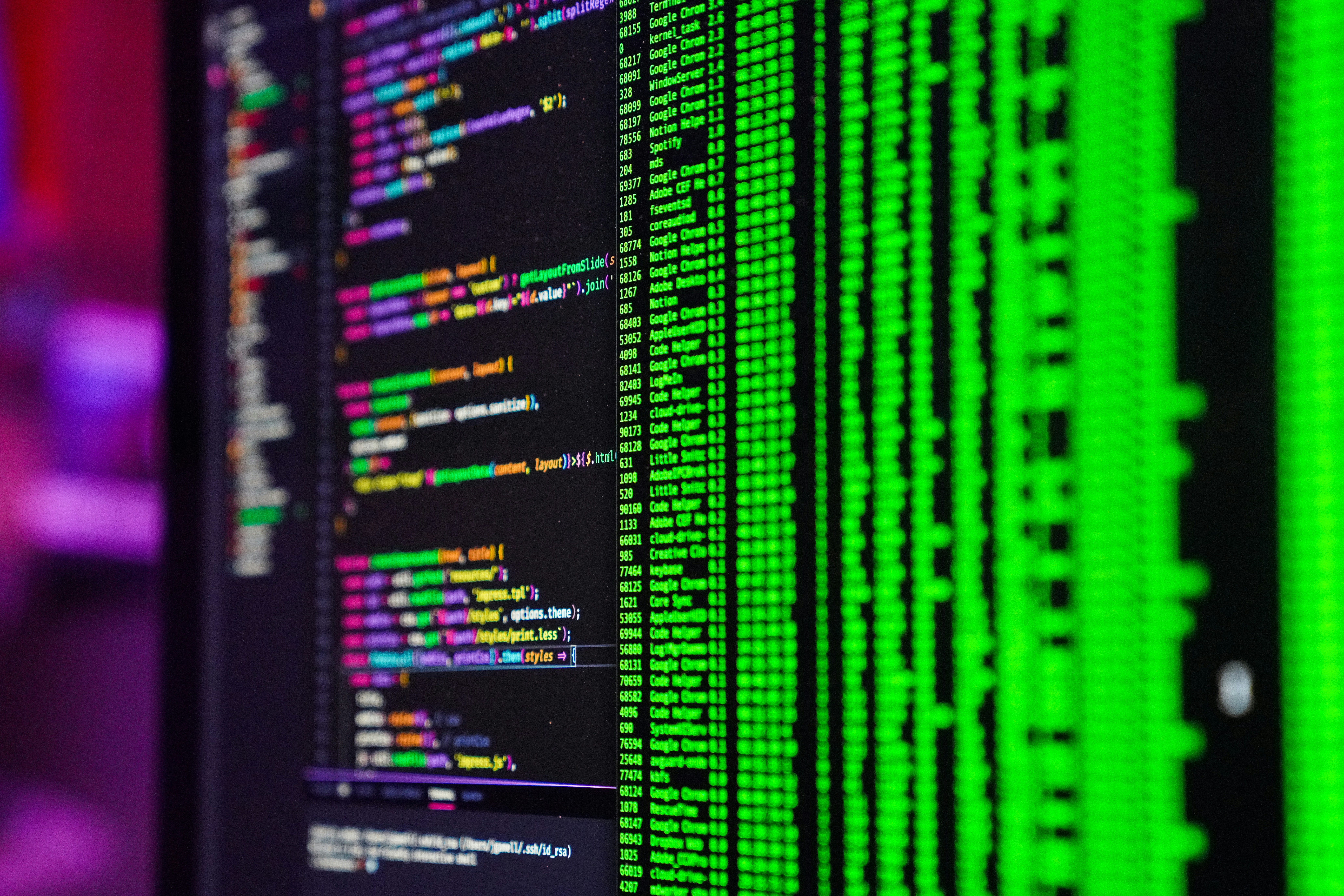
1. Omnipilot
Imagine an AI that can type anywhere on macOS, with full context of what's on your screen. Imagine if, your email wrote itself, your terminal was fluent in Bash, your team updates became effortless. You don’t have to imagine any of this anymore.
You can download Omnipilot’s MacOS AI Copilot for free right now and use AI anywhere on MacOS!
2. Sublime Text
Sublime Text is a lightweight editor with many features for improving your code-writing experience. The tool’s latest version (Sublime Text 4) has some nifty features like the Tab Multi-Select functionality that lets you divide the interface to display multiple tabs and skyrocket your productivity. You can also take advantage of the updated auto-complete option that provides intelligent line completion based on the existing code. Other notable features include upgraded syntax highlighting, Python API, and a refined interface with numerous new themes.
3. VSCode
The VSCode editor offers syntax light, IntelliSense features (autocompletes, code hinting, and more), custom configurations, and room for different plugins. VSCode also allows multiple selections and multiple view panes
4. Atom
Atom is a code editor oriented toward real-time collaboration and maximum productivity. It offers cross-platform compatibility, so you and your coworkers can code together regardless of your operating system. Atom also has a screen-splitting option—perfect for multitaskers who want to overview multiple projects simultaneously. The tool is powered by an excellent file system browser that will let you dig up the desired file in an instant.
Some “standard” options you’ll enjoy are search and replace, auto-complete, and syntax highlighting. The problem with Atom? It doesn’t exist anymore. On December 15, 2022, the editor was officially retired. You can keep using it, but only if you already have older versions—versions 1.63.0 and 1.63.1 don’t work.
5. WebStorm
WebStorm calls itself "The Smartest JavaScript IDE". It takes a lot of confidence to call itself that, and WebStorm actually delivers. WebStorm makes writing JavaScript and its related technologies not just convenient but more enjoyable.
6. Nova
Nova (a replacement for Coda) is a native Mac platform that makes the entire editing experience a breeze with options like smart autocomplete, editor overscroll, and multiple cursors. Nova offers native support for 20+ programming and markup languages and formats, which you can extend thanks to an API and a built-in extension browser.
Besides writing and editing code, you can use Nova to run your code via custom scripts and debug. And, with plenty of customization options, workspace layouts, and gorgeous themes and syntax colors, you can create an environment you’ll love working in.
7. PyCharm
More than a code editor, PyCharm is a robust integrated development environment (IDE) for Python. As such, it’s not geared toward beginners and caters more to experienced professionals. Several features place PyCharm among the top Python IDEs on the market. It offers intelligent Python assistance—the tool can complete code lines for you, highlight errors, and help you navigate your code.
The platform offers remote capabilities, allowing you to develop apps on virtual machines or remote hosts. With a built-in terminal, integrated debugger, test runner, and numerous integrations, PyCharm is everything a seasoned Python developer needs to code effectively.
8. Espresso
Espresso is designed exclusively for macOS, focusing on simplifying the web development process. Tools like live styling and X-ray layout debugging are particularly beneficial for front-end developers and designers.
9. Brackets
Brackets is a code editor built with web developers in mind. It’s an open-source tool focused on web development, making it a prime choice for HTML, CSS, and JavaScript enthusiasts.
10. Xcode
Xcode is Apple’s official integrated development environment (IDE). It’s tailored for macOS and iOS app development, making it an essential tool for Apple ecosystem developers.
11. TextMate
TextMate is a simple yet powerful code editor for macOS. It’s known for its ease of use and strong text manipulation capabilities. Key features include
Bundles
TextMate offers bundles, which are collections of settings and functions that enhance your coding experience
Snippets
It provides code snippets that allow for quick code insertion and automation of repetitive tasks.
12. CodeEdit
If you’re tired of using a text editor for Mac built on web app development technology that slows down when opening large projects, try CodeEdit.
Best Features of CodeEdit
macOS native app developed using Swift.
A lightweight text and code editor for programming and technical documentation.
Allows you to submit feature requests or issues on GitHub.
13. BBEdit 14
Designed specifically for macOS users, BBEdit 14 is a text and code editor developed by Bare Bones Software. For years, professionals like programmers, web authors, and technical documentation writers have been using the tool for coding, text composing, markdown writing, editing, and so on.
14. Vim
Vim is a popular code editor for UNIX-based operating systems like macOS and often comes pre-installed with devices run on macOS. If not pre-installed, you can simply run the brew install vim command on your Mac terminal to install the text editor for free, provided you already have Homebrew on your Mac.
15. CodeRunner
A lightweight, multi-language code editor and IDE that supports a wide range of programming languages and offers easy customization to run additional languages.
16. Codelobster
A code editor designed for web development, offering features like syntax highlighting, auto-completion, and debugging tools
Related Reading
- Generative Ai For Software Development
- How To Improve Developer Productivity
- Ai Code Generation
- Ai Assisted Coding
- Generative Ai Coding
- Chat Gpt Alternative For Coding
- How To Use Ai To Write Code
- Ai Code Completion
- Code Generation
- Automation Tools For Developers
- Swift Code Generator
- Copilot For Mac
- Top Competitor To Amazon Codewhisperer
- Codeium Vs Github Copilot
- Github Copilot Swift
- Github Copilot Xcode
- Ai Code Optimization
- Code Whisperer Vs Copilot
- Ai Coding Tools
How to Choose the Best Code Editor for Mac

A code editor should have a clean and customizable User Interface (UI) that allows you to adjust themes, fonts, and layouts to suit your preferences. Customization of the UI is crucial for your productivity in any software development project. Therefore, ensure the code editor you choose has a clean and customizable UI to ensure that you will be able to adjust the themes, fonts, and layouts to your preferences.
Performance and Speed
The best code editor for macOS should be optimized for speed, providing near-instant response times, quick loading, and smooth performance, even when dealing with large source code files. A slow or laggy code editor can be frustrating and impede your work. Ensure that the code editor has optimized speed to make work seamless and allow you to execute tasks efficiently.
Code Completion and Intelligence
A good code editor should offer intelligent code completion, suggestions, variable naming, and even common error corrections as you type. Writing code manually can be time-consuming and error-prone. A code editor that offers intelligent code completion and suggestions will help you save time and prevent common errors that may arise during coding.
Integrated Terminal
A code editor with an integrated terminal allows you to execute commands and specific tasks directly from the editor. Switching between a code editor and a separate terminal window can disrupt your workflow. To prevent such disruptions, choose a code editor with an integrated terminal.
Version Control Integration
The ideal code editor should seamlessly integrate with popular version control systems like Git, making it easy to commit and push code changes. Managing version control in a separate application can be time-consuming. Opt for a code editor that integrates seamlessly with version control systems to make your work easier and faster.
Plugin Ecosystem
A robust plugin ecosystem in a code editor will help you expand its capabilities across various programming languages and development tasks. Limited features may force you to use external tools for specific tasks. Therefore, choose a code editor with a robust plugin ecosystem to make your work easier and more efficient.
Cross-Platform Compatibility
Opt for a code editor with cross-platform compatibility to ensure a consistent experience across different operating systems. If you work on multiple operating systems, a macOS-only code editor may not be suitable. Therefore, choose a code editor that is compatible across different operating systems.
Usability
A code editor with an intuitive user interface and comprehensive documentation will help you quickly adapt and utilize its features. A complex interface or unfriendly user experience can hinder your workflow. Therefore, choose a code editor with an intuitive user interface and comprehensive documentation to help you adapt quickly and utilize its features effectively.
Related Reading
- Best AI code Generator
- Copilot Alternatives
- Best AI coding Assistant
- Copilot Vs Code
- Codegpt Vscode
- Tabnine Alternative
- Replit Ghostwriter Vs Copilot
- Sourcegraph Alternatives
- Openai Codex Alternative
Try Our MacOS AI Copilot for Free Today
Imagine an AI that can type anywhere on macOS, with full context of what's on your screen. Imagine if, your email wrote itself, your terminal was fluent in Bash, your team updates became effortless. You don’t have to imagine any of this anymore. You can download Omnipilot’s MacOS AI Copilot for free right now and use AI anywhere on MacOS!
Omnipilot is an AI-powered tool that allows you to interact with your MacOS device in a whole new way. By entering your email and downloading the MacOS app, you gain access to an intelligent copilot that can help you write emails, navigate your terminal, and streamline your team updates. With Omnipilot, coding becomes a seamless and intuitive process, thanks to its powerful AI capabilities.
Experience the Benefits of Omnipilot Today
Are you ready to revolutionize the way you code and work on your MacOS device? Try Omnipilot's free AI copilot today and discover how it can make your life easier. Visit omnipilot.ai, enter your email, and download the MacOS app within seconds.
Let Omnipilot be your trusted copilot in the world of coding and programming.
